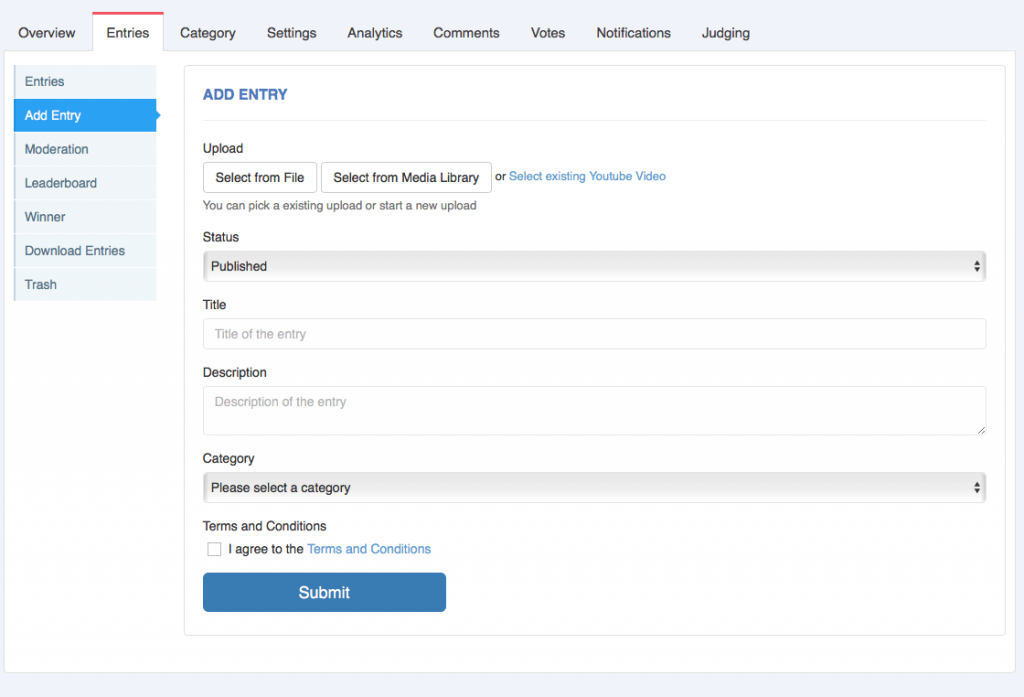The contest platform allows for entries to be uploaded on the public facing website for contestants. However, if you are running a contest where you as the contest administrator are furnishing the entries yourself there is the option to upload videos from the administration dashboard.
To upload your entries, go to the contest you would like to upload the entries to and select “Manage”.
Then navigate to the “Entries” tab and select “Add Entry”.
The “Add Entry” tab is where you can now upload entries from the backend as an administrator.
The entry video, image or other format can either be selected from your local filesystem or selected from the Media Library which contains previously uploaded entries or images/videos.
You can also add additional media directly from the filesystem to the media library and then as a selected entry by selecting the “Add to Library” option. Once you have selected or uploaded a new entry you can then set the status of the entry.
The options for status are as follows:
Published – The entry will be published to the public facing gallery if the gallery is enabled;
Private – Entries with “private” status will not be published to the gallery and will only be accessible through the administration dashboard;
Draft – Entries with “Draft” status is also not published to the gallery and will only be accessible through the administration dashboard. Note this status is also automatically set for entries which were uploaded but aborted (e.g. entrant closed browser) before completing upload
Needs Moderation – Entries with “Needs Moderation” status will be sent to the moderation queue waiting for a moderator to review the video and either accept (which will set the status to “published” or reject the video which will place it in the trash area.
Once the status is selected the rest of the fields for the entry can be entered. The fields available may vary depending on what fields have been set-up for your contest.
Also if contest categories have been configured, a drop down combo box will be displayed with the list of categories that have been set-up for selection.
Once the entry has completed uploading the entry can then be submitted. Note that if a video is being uploaded, this passes through two phases.
Uploading – uploads file to platform
Processing – processes file ready for video streaming
The submit button can be selected once uploading has completed even if processing has not completed.
Processing will automatically commence once the progress bar has reached 50%.
Once this has completed the uploaded entry will appear in the entries list