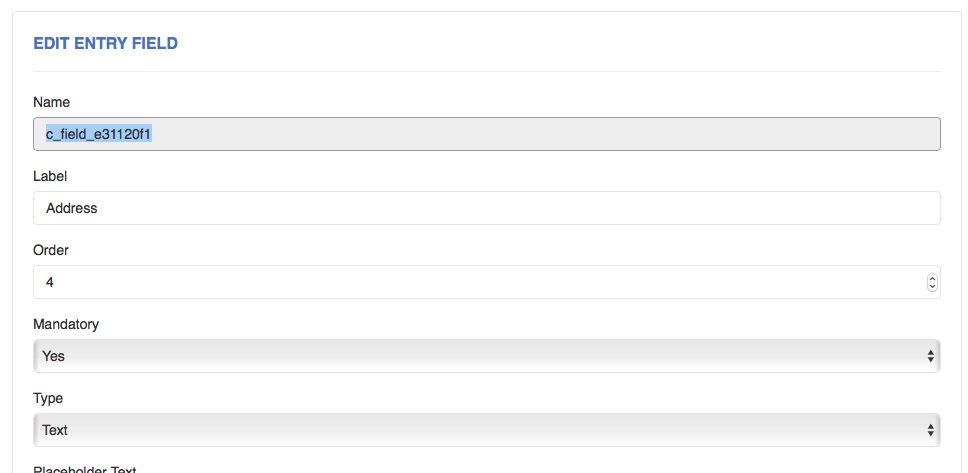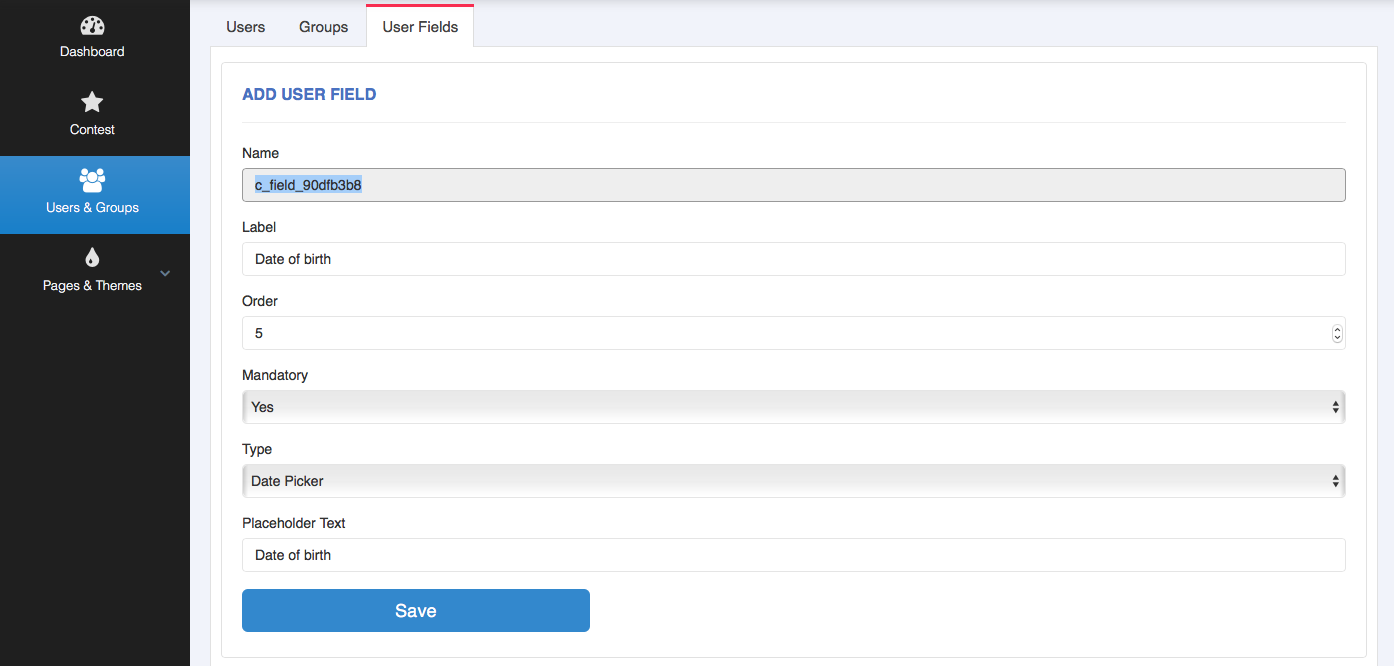The notification templates allow for different replacement tags to be used to automatically update variables based on the specific contest, entrant, voter, entry, etc.
The different tags related to each template are referenced below.
Contest Entry template tags
The following tag parameters will work for the following templates:
contest_entry_approve
contest_entry_disapprove
contest_entry_waiting
contest_entry_failed
admin_entry_notify
video_success
Parameters:
{$contest_entry_title} – title of the entry
{$contest_entry_description} – description of the entry
{$contest_entry_date}
{$user_email} – entry user email
{$user_first_name} – entry users first name
{$user_last_name} – entry users last name
{$contest_entry_data} – data blob mainly used for custom fields
Using Custom entry fields in your templates
To use custom entry fields you will need to get the ID of the field e.g. c_field_e31120f1. This can be found at the top of the custom field settings as per below:
To display this field in your template we just use the following syntax:
{$contest_entry_data.##field id##} which would become {$contest_entry_data.c_field_e31120f1}
contest_entry_failed specific tags
The contest_entry_failed tag is an array of errors that contains one or more errors that have occurred with the upload. To loop through each of these errors use the {foreach $error ..} syntax. The full syntax is as follows:
{foreach $errors as $item} {$item.network} {$item.channel} failed because {$item.reason}{/foreach}
With each parameter meaning as follows:
$item.network : The network the video is being stored to (if not Launchpad6). If storing to YouTube this will be set to YouTube. If other platforms are supported (e.g. Vimeo, Facebook, etc) this will reflect these networks.
$item.channel: The Network channel (e.g. YouTube channel)
$item.reason: The reason for the failure
contest_round_started template tags
Parameters:
{$url} – url to start judging{$site_name} – the site name of the website
Video download : video_dump_ready template tags
Parameters:
{$url} – url to download the video dump{$site_name} – the site name of the website
Voting Notifications : email_verified_voting template tags
Parameters:
{$url} – the url to validate vote{$site_name} – the site name of the website{$entry_name} – Entry name they are voting on{$description} – Entry description they are voting on{$admin_email} – the admin email address
User Notifications template tags
admin_user_notify
Parameters:
{$user_email} – their email address{$user_first_name} – their first name{$user_last_name} – their last name{$user_name} – unique username{$user_data} – data blob which usually contain custom field data{$user_register_date} – Date and time when they have registered
user_approved & user_disapproved
{$user_email} – their email address{$user_first_name} – their first name{$user_last_name} – their last name{$user_name} – unique username{$user_data} – data blob which usually contain custom field data{$user_register_date} – Date and time when they have registered
Using Custom user-fields with user notification templates
You can use custom user fields that are setup in the User/Groups section.
To use custom user fields you will need to get the ID of the field e.g. c_field_90dfb3b8.
To display this field in your template we just use the following syntax:
{$user_data.##field id##} which would become {$user_data.c_field_90dfb3b8}